Subscribe to P2P-economy
Stay up to date! Get all the latest & greatest posts delivered straight to your inbox
Subscribe
We have created a step-by-step guide to help you stake your Vega (VEGA) on Windows. If you are using a Mac instead you can find a guide here.
For those of you who have their tokens locked on Coinlist: Coinlist will support staking. More information will have to come from them about how they will manage it. To redeem unlocked VEGA tokens from Coinlist, you can do so here.
You will have to go through the following steps to successfully stake your VEGA:
I. Create your Vega Wallet (If you have already done so skip to the next step)
II. Connect to a network
III. Stake your VEGA
Before we start, make sure you have VEGA in a Metamask wallet (token contract can be found here) as well as ETH to pay for transaction fees. The gas fees are variable and Vega has no control over it.
1. The first thing that you will want to do is download the right zip file of the releases from the Vega Wallet GitHub rep.
On Windows download: vegawallet-windows-amd64.zip
Make sure you remember where to find it as you will need to know it for the steps ahead (to make following this guide easier, simply save the zip file in your "Downloads" folder so the below examples can be copy/pasted).
2. When you open the file you might be prompted with this screen:
Press "More info" and then "Run anyway".
3. You will need to open a command prompt to initialize the wallet. Open a new terminal page and navigate to the location where the downloaded file is stored. To indicate where the commands will run you can use the command "cd". For example, I have saved my file in the “downloads” folder so I used the command "cd downloads".

4. Once you have specified the folder to run the command, you will now need to initialise the wallet. This creates the folder, the configuration files, and default networks needed by the wallet to operate. Use the following command "vegawallet init":

If you are experiencing any issues with this step, you can try to do the following command instead: "vegawallet init --force".
5. The next step will be to create your username for the wallet. Use the following command: "vegawallet key generate --wallet "YOUR_USERNAME"" . Make sure there are no spaces in your username. Example below:

6. You will then have to create your password. Note that when typing you will not see what is being typed, this is intended and it will be recorded. Select enter once you have written it.

7. Once you have confirmed your password, the wallet will be created! You will then be given your mnemonic phrase. This phrase will be used to restore your wallet in case something happens. It is very important to write it down and to record it somewhere safe (offline) where no one will ever see it! It will not be displayed ever again so make sure you write it down correctly. You should also note down your username, public key and remember your password in order to login to your account later on.
1. You are now ready to run the service. If you are starting with a new terminal page, make sure that you indicate where the commands will run again (where you have saved the vegawallet file). To indicate where the commands will run you can use the command "cd". For example, I have saved my file in the “downloads” folder so I used the command "cd downloads".

Next, you will have to select and connect to a network. To find the list of networks use the following command: "vegawallet network list".

If you do not see the network "mainnet1", run the following command: "vegawallet network import --from-url="https://raw.githubusercontent.com/vegaprotocol/networks/master/mainnet1/mainnet1.toml"

If you are experiencing issues importing the mainnet network, another way to do this is to download the file “mainnet1.toml” from here: https://raw.githubusercontent.com/vegaprotocol/networks/master/mainnet1/mainnet1.toml. To download it, open the page and press "Ctrl" - S and save it into the same folder where your “Vegawallet” file is. Then run the following command in the terminal: "vegawallet network import --force --from-file ./mainnet1.toml.txt"
2. If properly inputed, the next step is to connect to the mainnet network. Use the following command: "vegawallet service run --network "NETWORK_NAME"".

Now that you have successfully created your wallet and connected to the network, you are ready to stake your VEGA! Make sure you keep the terminal open to stake in the next stage.
1. Go to the Vega staking website (https://token.vega.xyz), it is best to use Google Chrome. Make sure to disable brave shield if you are going to use the Brave browser.
To disable brave shield select the lion in the url as shown in the image below.

You can then disable the shield by clicking on the toggle.
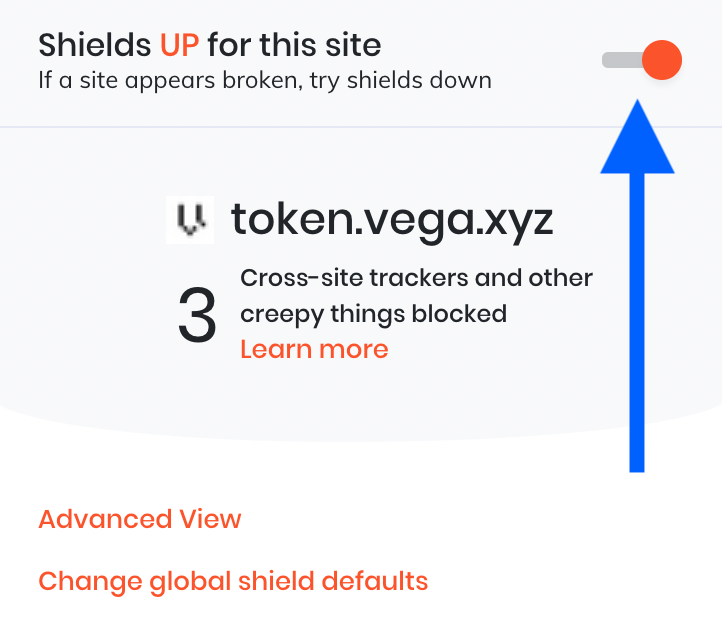
2. At the top of the page you will find the staking section. Select "Staking”.
3. The next step is to connect your Ethereum and Vega wallet. To connect your Ethereum wallet select "Connect to an Ethereum wallet". Here you will be prompted by Metamask to connect your wallet.
Next, to connect your Vega Wallet, select "Connect to see your VEGA balance".
You must enter your username and passphrase that you chose when the wallet was created.
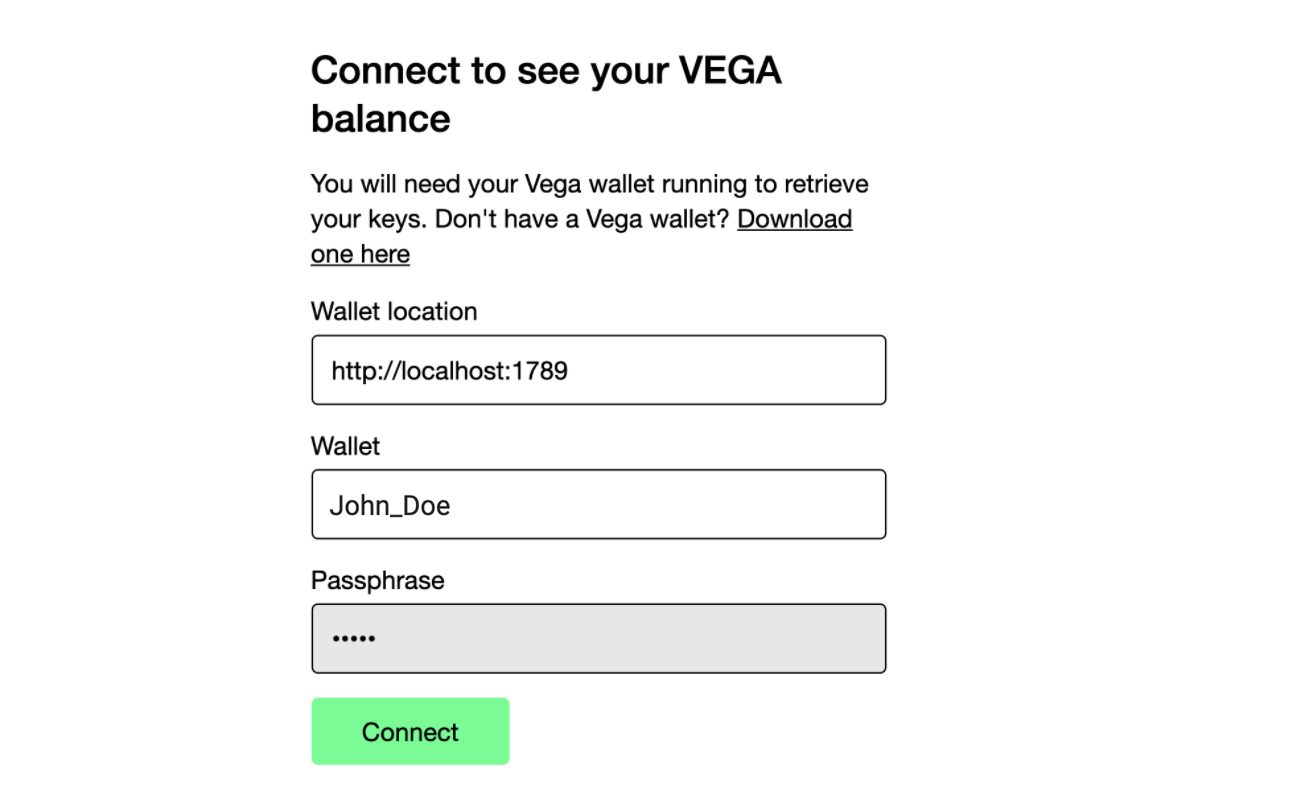
4. The next step is to associate tokens with your VEGA wallet. Select "Associate VEGA tokens with wallet"
5. Here you need to (a) select "Wallet", (b) verify that this is your public key, and (c) select the amount that you would like to stake. To move to the next step select "Approve VEGA tokens for staking on Vega"
You will be prompted by Metamask, where you must confirm the transaction.
6. Once approved, you can associate your VEGA tokens with your key. Select "Associate VEGA Tokens with key"
You will be prompted by Metamask again, where you can confirm the transaction. You will have to wait for a sufficient amount of block confirmations on the Ethereum network.
7. Once approved, you can select "Nominate Stake to Validator Node" to nominate a validator.
8. You will now be asked which validator you wish to select. It's important to select a validator that you trust. You can find our validator addresses as well as more information about us on our VEGA page.
9. After selecting which validator you wish to stake with, go to the bottom of the page and find "Manage your stake". Select "Add" and input how much you would like to stake with this Validator.
That's it! You have successfully created a nomination transaction to the validator of your choice. If you see that your stake in the next epoch has increased by the amount you submitted, you can close the website and terminal - it has been registered.
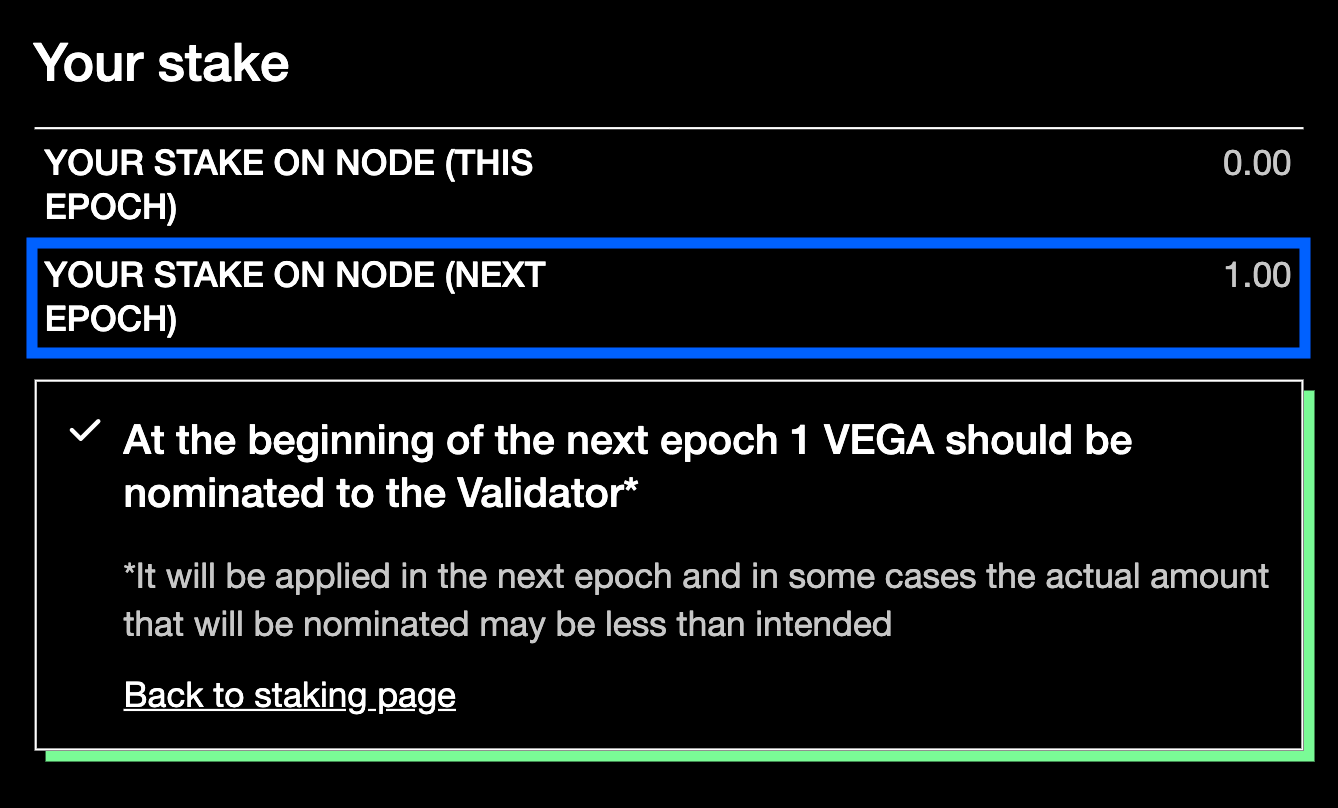
Your stake will be active at the beginning of the next epoch. One epoch on the Vega network is currently configured to be 24 hours. An epoch is the period of time the network uses to manage the list of registered validator nodes and staking rewards payouts.
The APR for staking VEGA is variable and will depend on the % of the total VEGA supply that is staked. As with most staking services, the earlier phases provide the highest rewards. Vega are placing a fixed amount of VEGA into a treasury for staking rewards that will be distributed among the staked VEGA. Less staked VEGA to distribute it to, the higher the rewards per VEGA staked. The APR will become more stable once more VEGA is staked.
Thank you for using our guide! If you have any questions, need further help, or any feedback please reach out to us on Telegram.
P2P Validator is a world-leading non-custodial staking provider with the best industry practices and proven expertise. We provide comprehensive due-diligence of digital assets and offer only high class staking opportunities securing more than 4 billion of USD value at the time of the latest update.
P2P Validator is trusted by over 24,000 delegators across 25+ networks. We are a major player in all networks we support because of our experience, commitments and our reputation. We pay special attention to the process of governance.
Want to stake VEGA with us? Visit https://p2p.org/vega to find out more about Vega staking and our special offer.
If you have any questions, feel free to join our Telegram chat, we are always open for communication.
<p><br><strong><em>We are excited to share that Vega has now launched the restricted mainnet - you can now stake VEGA and receive rewards! Still in the early phases and backed by top validators, it’s a project that can shake the Defi ecosystem. </em></strong></p><p>Traditional centralised financial markets have left us paralysed. Traders and investors have no choice other than giving full trust to third parties who fix high costs and stifle innovation by controlling what markets and products can be traded. The Vega network works to solve these shortcomings through the use of its permissionless and agnostic proof of stake network, bringing efficient trading of derivative products (comparable to centralised exchanges) to the DeFi ecosystem. Check out Barney Mannerings (founder of VEGA) explain more about VEGA at the Kryptonight London <a href="https://www.youtube.com/watch?v=DhGD8brS3r0&t=125s&ref=p2p.org">here</a>. <br></p><blockquote><em>“The Vega chain will be the Web3's native derivatives layer, bringing fairness, front-running protection and capital efficiency to blockchain. Starting with an Ethereum bridge Vega plans to support assets from all major blockchains.”</em> <br>David Siska - Vega research team @Vega Protocol</blockquote><p>At P2P Validator our team provides exhaustive analysis to support top-tier staking networks. We have been seed investors and early contributors in top networks such as Solana, Cosmos, Tezos among many others and have a flair for selecting striving networks to stake with. We have now added VEGA (their native token) to our list of carefully selected products - both locked and unlocked VEGA can now be staked, giving you the opportunity to earn more! <br></p><blockquote><em>“Most importantly, Vega and P2P share a lot of core values, and we really appreciate Vega’s built-into incentives that empower decentralisation, and fair, transparent distribution of rewards. We also support Vega’s goal of solving fundamental problems for the centralised finance, and share their intent to open the opportunity to create and launch markets to a broad audience.” </em><br>Dmitry Argunov - Vega Product manager @ P2P Validator</blockquote><p>As with most staking services, the earlier phases provide the highest rewards. Vega are placing a fixed amount of VEGA into a treasury for staking rewards that will be distributed among the staked VEGA. Less staked VEGA to distribute it to, the higher the rewards per VEGA staked. As Vega trading volume increases, a percentage of the infrastructure fee - fees that are charged on trades executed on the platform - will be shared for staking rewards. <br><br>While staking VEGA tokens, you will not only be helping secure the network and earn rewards along the way, you can also participate in governance and shape the future of the Vega project. </p><hr><h3 id="useful-vega-resources">Useful VEGA resources</h3><ul><li><strong><strong>Website:</strong></strong> <a href="https://vega.xyz/?ref=p2p.org">vega.xyz</a></li><li><strong><strong>Guides: </strong></strong><a href="https://p2p.org/economy/vega-vega-staking-guide-using-macs/">For Mac</a> or <a href="https://p2p.org/economy/vega-vega-staking-guide-using-windows/">Windows</a> </li><li><strong>What to Expect from Restricted Mainnet: </strong><a href="https://blog.vega.xyz/what-to-expect-from-restricted-mainnet-616086d9fdaf?ref=p2p.org">https://blog.vega.xyz/what-to-expect-from-restricted-mainnet-616086d9fdaf</a></li><li><strong><strong>Whitepaper:</strong></strong> <a href="https://vega.xyz/papers/vega-protocol-whitepaper.pdf?ref=p2p.org">vega.xyz/papers/vega-protocol-whitepaper.pdf</a></li><li><strong><strong>Github:</strong></strong> <a href="https://github.com/vegaprotocol/?ref=p2p.org">github.com/vegaprotocol/</a></li><li><strong><strong>Twitter:</strong></strong> <a href="https://twitter.com/vegaprotocol?ref=p2p.org">twitter.com/vegaprotocol</a></li><li><strong><strong>Discord</strong>: </strong><a href="https://discord.com/invite/3hQyGgZ?ref=p2p.org">https://discord.com/invite/3hQyGgZ</a></li><li><strong><strong>Blog</strong></strong>: <a href="https://blog.vega.xyz/?ref=p2p.org">blog.vega.xyz/</a></li><li><strong><strong>Community:</strong></strong> <a href="https://community.vega.xyz/?ref=p2p.org">community.vega.xyz/</a></li></ul><hr><h3 id="about-p2p-validator">About P2P Validator</h3><p><a href="https://p2p.org/?ref=p2p.org"><em><em>P2P Validator</em></em></a><em><em> is a world-leading <strong><strong>non-custodial staking provider</strong></strong> with the best industry practices and proven expertise. We provide comprehensive due-diligence of digital assets and offer only high class staking opportunities securing more than </em>4<em><strong><strong> billion of USD</strong></strong> value</em> a<em>t the time of the latest update</em>.</em><br><br><em><em>P2P Validator is <strong><strong>trusted by over </strong></strong></em><strong>24</strong><em><strong><strong>,000 delegators</strong></strong> across 25+ networks. We are a major player in all networks we support because of our experience, commitments and our <strong><strong>reputation</strong></strong>. We pay special attention to the process of <strong><strong>governance</strong></strong>.</em></em></p><hr><p>Want to stake VEGA with us? Visit <a href="https://p2p.org/vega?ref=p2p.org">https://p2p.org/vega</a> to find out more about Vega staking and our special offer.<br><br>If you have any questions, feel free to join our<a href="https://t.me/P2Pstaking?ref=p2p.org"> Telegram chat</a>, we are always open for communication.</p>
from p2p validator
<p><br>We have created a step-by-step guide to help you stake your Vega tokens (VEGA) using a Mac. If you are using a Windows instead you can find a guide <a href="https://p2p.org/economy/vega-vega-staking-guide-using-windows/">here</a>. </p><p>For those of you who have their tokens locked on Coinlist: <em>Coinlist will support staking</em>. More information will have to come from them about how they will manage it. To redeem unlocked VEGA tokens from Coinlist, you can do so <a href="https://p2p.org/economy/vega-vega-staking-guide-using-macs/token.vega.xyz">here</a>.<br><br>You will have to go through the following steps to successfully stake your VEGA:</p><p>I. Create your Vega Wallet <em>(If you have already done so skip to the next step)</em><br>II. Connect to a network<br>III. Stake your VEGA</p><p>Before we start, make sure you have VEGA in a Metamask wallet (token contract can be found <a href="https://token.vega.xyz/?ref=p2p.org">here</a>) as well as ETH to pay for transaction fees. The gas fees are variable and Vega has no control over it. </p><p> </p><h3 id="i-create-your-vega-wallet-if-you-have-already-done-so-skip-to-the-next-step-">I. <u>Create your Vega Wallet </u><em><u>(If you have already done so skip to the next step)</u></em></h3><p> <br>1. First you will need to download the right zip file of the releases from the<a href="https://github.com/vegaprotocol/vegawallet/releases/?ref=p2p.org" rel="nofollow noopener noreferrer"> Vega Wallet GitHub rep</a>.</p><p>For Mac download: vegawallet-darwin-amd64.zip</p><p>For Macs with an M1 processor (released in November 2020 or later): vegawallet-darwin-arm64.zip.</p><p>To check whether your Mac has a M1 processor select the apple logo in the top left and then "about this mac".</p><figure class="kg-card kg-image-card"><img src="https://p2p-validator-fa82109e4cef.intercom-attachments-7.com/i/o/420281081/bdd48535a618879fb6a3c366/428DZD2WPHRatFAC4ImEeDgwR9tnPoclLfZa6RNYPhZjizQmGlj7gkRJHs_QXCRnqYLLn1-fOdySmgTQl_F48v512FLxPDdPHqx7Br6nntNRXOdfy69qMtLndb1i54bifApzJqpv" class="kg-image" alt loading="lazy"></figure><p>Create a folder to place your downloaded zip file in and make sure you remember where to find it as you will need to know it for the steps ahead. (to make following this guide easier, create a folder called "Vegawallet" in your "Downloads" folder and save it there so the below examples can be copy/pasted).</p><p>2. Once downloaded and saved, the next step is to open it. When attempting to do so, you may get a message saying “vegawallet cannot be opened because it is from an unidentified developer."</p><figure class="kg-card kg-image-card"><img src="https://p2p-validator-fa82109e4cef.intercom-attachments-7.com/i/o/420281085/9125302e137a37962c8890d3/_ngOOm0r1hve_OVHVbIjlJ2oO0E2cJ53fOlVxedhIFie_3PI_buZ0cZLCGS1m6FwmN_ZdEe8m0CQpH0d5bc87IS7dqlnlJrsdVm6vN0zIM5-xkCHgKwbG7MOrGmZoGF8FB6ydJhs" class="kg-image" alt loading="lazy"></figure><p>To open it you will have to go to your system preferences, select "Security & Privacy". You will then find a section mentioning that "vegawallet" was blocked. To override the security measure, select "Open Anyway".</p><figure class="kg-card kg-image-card"><img src="https://p2p-validator-fa82109e4cef.intercom-attachments-7.com/i/o/420281089/bc455a511d44b39969ae78ce/rlo3N1r9crPjpTSmqmo0tkNW8Cmvww5pEaQnKn1Iepq6mGd1aYdxhpFtTkNnnmh9UPkaRZJOvw8DQgJjqfHJxCYjf8DAFUB0_cRpyJw1wVYqVhQjCyuvoOi_N1QuD6O3NOm4CGWy" class="kg-image" alt loading="lazy"></figure><p>3. Once you have opened the file, you will need to initialise the wallet and create a new key pair. Open a new terminal page and indicate where the commands will run (where you have saved the vegawallet file). For example, I have saved my file in the following folder: Downloads → Vegawallet. To indicate where the commands will run you can use the command "cd" then the path. Below I wrote "cd Downloads/Vegawallet" to indicate that my file is in the Vegawallet folder which is in my Downloads folder.</p><figure class="kg-card kg-image-card"><img src="https://p2p-validator-fa82109e4cef.intercom-attachments-7.com/i/o/420281094/095053c4ebed924c6ae0f5ff/aa2ZvrSxy8SgQP6EV3mLRqtYW0TBt0hL26QLlluUSD2j9mA4O0ruxJbLCioh1PcjYowEquON0V535amy2bfJJPmMpUeCeHHukJrQBBJuEyBsJzLyMDhgi8_im6ZudI9xCac2Yf0P" class="kg-image" alt loading="lazy"></figure><p>4. Once you have specified the folder to run the command from, you will need to initialise the wallet. This creates the folder, the configuration files, and default networks needed by the wallet to operate. Use the following command "./vegawallet init". Example below:</p><figure class="kg-card kg-image-card"><img src="https://p2p.org/economy/content/images/2021/11/image-46.png" class="kg-image" alt loading="lazy" width="856" height="33" srcset="https://p2p.org/economy/content/images/size/w600/2021/11/image-46.png 600w, https://p2p.org/economy/content/images/2021/11/image-46.png 856w" sizes="(min-width: 720px) 720px"></figure><p>If you are experiencing any issues with this step, you can try to do the following command instead: "./vegawallet init --force".</p><figure class="kg-card kg-image-card"><img src="https://p2p.org/economy/content/images/2021/11/image-80.png" class="kg-image" alt loading="lazy" width="984" height="34" srcset="https://p2p.org/economy/content/images/size/w600/2021/11/image-80.png 600w, https://p2p.org/economy/content/images/2021/11/image-80.png 984w" sizes="(min-width: 720px) 720px"></figure><p>5. The next step will be to create your username for the wallet. Use the following command: “./vegawallet key generate --wallet "your_username".” <em>Make sure there are no spaces in your username</em>. Example below:</p><figure class="kg-card kg-image-card"><img src="https://p2p-validator-fa82109e4cef.intercom-attachments-7.com/i/o/420281105/90a3e69d6efc74584323c2a8/A40YAOsu9gT6ExhUGe7Mzgyj9GzTUU6uC7rYLXYdJtSpqiHXl2WPkYW5VWfCnQT1dEzz-4vT4dcbdf3wjC8G-Mr5oHqxJ-4fXbo0ZKsyFkQaHUawqfZuoM-Mc6ORPVGjNu7WSVy_" class="kg-image" alt loading="lazy"></figure><p>6. You then have to create a password. Note that when typing you will not see what is being typed, this is intended and it will be recorded. Select enter once you have written it. Example below:</p><figure class="kg-card kg-image-card"><img src="https://p2p-validator-fa82109e4cef.intercom-attachments-7.com/i/o/420281112/2d5443df047ddaa6b3182ebc/jo9n1iwMFhLzxgiwzfzFyY1VPhdOJi5t-W3YFQVzeSnzJ0LRHVKsA6-0-MmK65psbkjZpwxvIpTlTPjbv-9QNIb5ZjUwuEH8nJ9CxeQTr3cO1ydDYPydWfLXisG_wUb4AF8Yi45U" class="kg-image" alt loading="lazy"></figure><p>7. Once you confirm your password, the wallet will be created! You will then be given your mnemonic passphrase. This passphrase can be used to restore your wallet in case something happens. It is very important, so make sure you write it down and keep it somewhere safe (offline), where no one will ever see it! It will never be displayed again so be sure to write it down accurately. You should also make a note of your username and public key, and remember your password in order to login to your account in future.</p><h3 id="ii-connect-to-a-network"><br>II. <u>Connect to a network</u><br> </h3><p>1. Once you have created and initialised the wallet, you are now ready to run the service. If you are starting with a new terminal page, make sure that you indicate where the commands will run again (where you have saved the vegawallet file). For example, I have saved my file in the following folder: Downloads → Vegawallet. To indicate where the commands will run you can use the command "cd" then the path. Below I wrote "cd Downloads/Vegawallet" to indicate that my file is in the Vegawallet folder which is in my Downloads folder.</p><figure class="kg-card kg-image-card"><img src="https://p2p-validator-fa82109e4cef.intercom-attachments-7.com/i/o/420281115/b67208b7285f1306a3adae88/aa2ZvrSxy8SgQP6EV3mLRqtYW0TBt0hL26QLlluUSD2j9mA4O0ruxJbLCioh1PcjYowEquON0V535amy2bfJJPmMpUeCeHHukJrQBBJuEyBsJzLyMDhgi8_im6ZudI9xCac2Yf0P" class="kg-image" alt loading="lazy"></figure><p>You need to select and connect to a network. To find the list of networks use the following command: "./vegawallet network list". Example below:</p><figure class="kg-card kg-image-card"><img src="https://p2p-validator-fa82109e4cef.intercom-attachments-7.com/i/o/420281116/2224f9b240b36a4fbdab8c15/NRzxPZBgAkW-k9IBN6VAvrGp1JkBZRagB5U9Zkn7m8dkFfQKPXNlNpJjan4154-59tgjGRFcAYF1yEYlLC8wMUuz9v571egpqBsP8u5COTQevTl1W7TvHHPfNJInW0WjBcHsa604" class="kg-image" alt loading="lazy"></figure><p>If you do not see the network "mainnet1", run the following command: "./vegawallet network import --from-url="<a href="https://raw.githubusercontent.com/vegaprotocol/networks/master/mainnet1/mainnet1.toml?ref=p2p.org" rel="noopener noreferrer">https://raw.githubusercontent.com/vegaprotocol/networks/master/mainnet1/mainnet1.toml</a>"</p><figure class="kg-card kg-image-card"><img src="https://p2p.org/economy/content/images/2021/11/image-56.png" class="kg-image" alt loading="lazy" width="1138" height="361" srcset="https://p2p.org/economy/content/images/size/w600/2021/11/image-56.png 600w, https://p2p.org/economy/content/images/size/w1000/2021/11/image-56.png 1000w, https://p2p.org/economy/content/images/2021/11/image-56.png 1138w" sizes="(min-width: 720px) 720px"></figure><p>If you are experiencing issues importing the mainnet network, another way to do this is to download the file “mainnet1.toml” from here: <a href="https://raw.githubusercontent.com/vegaprotocol/networks/master/mainnet1/mainnet1.toml?ref=p2p.org" rel="noopener noreferrer">https://raw.githubusercontent.com/vegaprotocol/networks/master/mainnet1/mainnet1.toml</a>. To download it, open the page and press "Apple" - S and save it into the same folder where your “Vegawallet” file is. Then run the following command in the terminal: "./vegawallet network import --force --from-file ./mainnet1.toml.txt"</p><figure class="kg-card kg-image-card"><img src="https://p2p.org/economy/content/images/2021/11/image-57.png" class="kg-image" alt loading="lazy" width="1138" height="283" srcset="https://p2p.org/economy/content/images/size/w600/2021/11/image-57.png 600w, https://p2p.org/economy/content/images/size/w1000/2021/11/image-57.png 1000w, https://p2p.org/economy/content/images/2021/11/image-57.png 1138w" sizes="(min-width: 720px) 720px"></figure><p>2. If properly inputed, the next step is to connect to the mainnet network. Use the following command: "./vegawallet service run --network mainnet1". </p><figure class="kg-card kg-image-card"><img src="https://p2p.org/economy/content/images/2021/11/image-48.png" class="kg-image" alt loading="lazy" width="1214" height="31" srcset="https://p2p.org/economy/content/images/size/w600/2021/11/image-48.png 600w, https://p2p.org/economy/content/images/size/w1000/2021/11/image-48.png 1000w, https://p2p.org/economy/content/images/2021/11/image-48.png 1214w" sizes="(min-width: 720px) 720px"></figure><p>Now that you have successfully created your wallet and connected to the network, you are ready to stake your VEGA! Make sure you keep the terminal open to stake in the next stage. </p><h3 id="iii-stake-your-vega"><br>III. <u>Stake your VEGA</u><br> </h3><p>1. Go to the Vega staking website (<a href="https://token.vega.xyz/?ref=p2p.org" rel="nofollow noopener noreferrer">https://token.vega.xyz</a>), it is best to use <em>Google Chrome</em>. Make sure to disable brave shield if you are going to use the <em>Brave</em> browser. </p><p>To disable brave shield select the lion in the url as shown in the image below. </p><figure class="kg-card kg-image-card"><img src="https://p2p.org/economy/content/images/2021/11/image-21.png" class="kg-image" alt loading="lazy" width="1632" height="70" srcset="https://p2p.org/economy/content/images/size/w600/2021/11/image-21.png 600w, https://p2p.org/economy/content/images/size/w1000/2021/11/image-21.png 1000w, https://p2p.org/economy/content/images/size/w1600/2021/11/image-21.png 1600w, https://p2p.org/economy/content/images/2021/11/image-21.png 1632w" sizes="(min-width: 720px) 720px"></figure><p>You can then disable the shield by clicking on the toggle. </p><figure class="kg-card kg-image-card"><img src="https://p2p.org/economy/content/images/2021/11/image-27.png" class="kg-image" alt loading="lazy" width="722" height="642" srcset="https://p2p.org/economy/content/images/size/w600/2021/11/image-27.png 600w, https://p2p.org/economy/content/images/2021/11/image-27.png 722w" sizes="(min-width: 720px) 720px"></figure><p>2. At the top of the page you will find the staking section. Select "Staking”. </p><figure class="kg-card kg-image-card"><img src="https://p2p-validator-fa82109e4cef.intercom-attachments-7.com/i/o/420281124/6fb380adab9f5b989dfdd460/RLBrrgu1kgIfnyxGukw9idqS870iuZ6B3dtH9Us48Wqwsvq_l5RgaC-P8jyYdK_rR2f0U3dYtaXSIOfG66y8ydY0E2rVev2qgyMQdc31KG1_eK7crcb4OpzHc2G5jRpsCH0dpnUD" class="kg-image" alt loading="lazy"></figure><p>3. The first step is to connect your Ethereum and Vega wallet. To connect your Ethereum wallet select "Connect to an Ethereum wallet". Here you will be prompted by Metamask to connect your wallet.</p><figure class="kg-card kg-image-card"><img src="https://p2p-validator-fa82109e4cef.intercom-attachments-7.com/i/o/420281130/4022268cc4dd287f1d10cffa/g4C7h2QpVVzUN35pzGVbKhnW0NNbybR6cEw8jD_CKra5JB0_-3mZpezvN-0sBDdTHjnfIjHRauyPFtYfNKkuMqAGaXGqnnr7CnEYqld_9u1ZBRfIHSkWPc9odQ8uRIPFGJiXC7yQ" class="kg-image" alt loading="lazy"></figure><p>Next, to connect your Vega Wallet, select "Connect to see your VEGA balance".</p><figure class="kg-card kg-image-card"><img src="https://p2p-validator-fa82109e4cef.intercom-attachments-7.com/i/o/420281138/e1be38b405b90d966eac045f/n0POHur9Rbz13N3t8yWrMGoesCqN6fGGEktmFvzfW9MYQMGYD_F883De6rK1mxARygm6aYTWy5QS9jjdR8294ducuT_koQUxHaFsK3008rjDmd2DrND1HBM1OloipRieIhf1n2IP" class="kg-image" alt loading="lazy"></figure><p>You must enter your username and passphrase that you chose when the wallet was created.</p><figure class="kg-card kg-image-card"><img src="https://p2p.org/economy/content/images/2021/11/Screenshot-2021-11-17-at-17.24.25-1.png" class="kg-image" alt loading="lazy" width="1312" height="806" srcset="https://p2p.org/economy/content/images/size/w600/2021/11/Screenshot-2021-11-17-at-17.24.25-1.png 600w, https://p2p.org/economy/content/images/size/w1000/2021/11/Screenshot-2021-11-17-at-17.24.25-1.png 1000w, https://p2p.org/economy/content/images/2021/11/Screenshot-2021-11-17-at-17.24.25-1.png 1312w" sizes="(min-width: 720px) 720px"></figure><p>4. The next step is to associate tokens with your VEGA wallet. Select "Associate tokens with a VEGA wallet".</p><figure class="kg-card kg-image-card"><img src="https://p2p-validator-fa82109e4cef.intercom-attachments-7.com/i/o/420281154/013632bb6c1a03f7752cd4a6/rt_cA0_JPwF4Fp_VgqbvvdsLvHmCafykZ4BVpkmTM9Cm18szjAqvrfiGsD_eUtQIS8E8XyUAPbRb59ohph2SFojw6ciu6fnPa_gFFOYnmJMx1ymPfi7JxwzVJwyk3nd1pWwshn-p" class="kg-image" alt loading="lazy"></figure><p>5. Here you need to (a) select "Wallet", (b) verify that this is your public key, and (c) select the amount that you would like to stake. To move to the next step select "Approve VEGA tokens for staking on Vega".</p><figure class="kg-card kg-image-card"><img src="https://p2p-validator-fa82109e4cef.intercom-attachments-7.com/i/o/420281164/f63133029050714649bb87af/yvRXUnrC72GaH2l6VcpfiZxYu08oeHLlMh3j73elyAEiTrSqO1MBmLsCpThrmdL7MgFVYUz7VfSYIoLw2NtdlzSn5o4Jhw3wMyo1scPYK1K9_Lg_MtdhmTFkPmmYvaDPOpZztoTL" class="kg-image" alt loading="lazy"></figure><p>You will be prompted by Metamask, where you must confirm the transaction.</p><p>6. Once approved, you can associate your VEGA tokens with your key. Select "Associate VEGA Tokens with key".</p><figure class="kg-card kg-image-card"><img src="https://p2p-validator-fa82109e4cef.intercom-attachments-7.com/i/o/420281170/214829ff1be9b604b53752fb/gA18urvfpVnUITulNgHmoD3Ld-We45lyaOFK2gj6n9VaeRQ-6F_f4wQChREmQM4hq_MJdiSP0DCFvAC6vMIgVbMZbQRph2FB5qqcE5_-FJl5Q0Pa3dMpDVzOdwEK6VNx6mHhICPK" class="kg-image" alt loading="lazy"></figure><p>You will be prompted by Metamask again, where you can confirm the transaction. You will have to wait for a sufficient amount of block confirmations on the Ethereum network.</p><p>7. Once approved, you can select "Nominate Stake to Validator Node" to nominate a validator.</p><figure class="kg-card kg-image-card"><img src="https://p2p-validator-fa82109e4cef.intercom-attachments-7.com/i/o/420281176/452cecf6c36565a940b1568e/iMbCC3eDY3q1XyewdssBgMzQS3tc0dHoDzmvnbz2QWGfk5OYe7NYvydXxRcwEzEItd3c32BohYUeZ3qqGbUMCpiUw64MQyH-HVE6SuEy3wcPE3b2_Szt9ujYc_OOUc9nR-8gKaV_" class="kg-image" alt loading="lazy"></figure><p>8. You will now be asked which validator you wish to select. It's important to select a validator that you trust. You can find our validator addresses as well as more information about us on our<a href="https://p2p.org/vega?ref=p2p.org" rel="nofollow noopener noreferrer"> VEGA page</a>.</p><figure class="kg-card kg-image-card"><img src="https://p2p-validator-fa82109e4cef.intercom-attachments-7.com/i/o/420281182/536394cca705f86bdf9c7bcf/R-Q1Yq2apFwRvxnhXIueOQqj6BOe8MJJEleHAQF45ihw5TO-XyTyqbteoW1-5JkaDf-A6-TCEsCcPbGUy3YOemNl6z5M2mLWaKiHpKjqMhP7O2r7gOgQRvi43L9m01rI7tZVdkqg" class="kg-image" alt loading="lazy"></figure><p>9. After selecting which validator you wish to stake with, go to the bottom of the page and find "Manage your stake". Select "Add" and input how much you would like to stake with this Validator.</p><figure class="kg-card kg-image-card"><img src="https://p2p-validator-fa82109e4cef.intercom-attachments-7.com/i/o/420281192/7b5a4ea46e0dd82c7be58dc7/4EPJG3IDMWhPI4pC2vZ0-9l5MfyLSwfda7Al9oLZse2PDTM6lCoch-JKvd6WasjHBFawdzPMTdrZ9PT5oGANBp8sjo6tk7bdCvNw35jWjegVjsZ51xXawQ08EADYCeoerhKYedmN" class="kg-image" alt loading="lazy"></figure><p>That's it! You have successfully created a nomination transaction to the validator of your choice. If you see that your stake in the next epoch has increased by the amount you submitted, you can close the website and terminal - it has been registered. </p><figure class="kg-card kg-image-card"><img src="https://p2p.org/economy/content/images/2021/11/image-55.png" class="kg-image" alt loading="lazy" width="1338" height="808" srcset="https://p2p.org/economy/content/images/size/w600/2021/11/image-55.png 600w, https://p2p.org/economy/content/images/size/w1000/2021/11/image-55.png 1000w, https://p2p.org/economy/content/images/2021/11/image-55.png 1338w" sizes="(min-width: 720px) 720px"></figure><p>Your stake will be active at the beginning of the next epoch. One epoch on the Vega network is currently configured to be 24 hours. An epoch is the period of time the network uses to manage the list of registered validator nodes and staking rewards payouts.<br><br>The APR for staking VEGA is variable and will depend on the % of the total VEGA supply that is staked. As with most staking services, the earlier phases provide the highest rewards. Vega are placing a fixed amount of VEGA into a treasury for staking rewards that will be distributed among the staked VEGA. Less staked VEGA to distribute it to, the higher the rewards per VEGA staked. The APR will become more stable once more VEGA is staked.</p><p>Thank you for using our guide! If you have any questions, need further help, or any feedback please reach out to us on<a href="https://t.me/P2Pstaking?ref=p2p.org" rel="nofollow noopener noreferrer"> Telegram.</a></p><hr><h3 id="useful-vega-resources"><strong><u>Useful VEGA resources</u></strong></h3><ul><li><strong><strong>Website:</strong></strong> <a href="https://vega.xyz/?ref=p2p.org">vega.xyz</a></li><li><strong>Token console: </strong><a href="https://token.vega.xyz/?ref=p2p.org" rel="noopener noreferrer">https://token.vega.xyz</a></li><li><strong>Trading Console:</strong> <a href="https://console.fairground.wtf/?ref=p2p.org" rel="noopener noreferrer">https://console.fairground.wtf/</a></li><li><strong>Network Overview<strong>: </strong></strong><a href="https://p2p.org/economy/vega-network-overview/">https://economy.p2p.org/vega-network-overview/</a></li><li><strong><strong>Whitepaper:</strong></strong> <a href="https://vega.xyz/papers/vega-protocol-whitepaper.pdf?ref=p2p.org">vega.xyz/papers/vega-protocol-whitepaper.pdf</a></li><li><strong><strong>Github:</strong></strong> <a href="https://github.com/vegaprotocol/?ref=p2p.org">github.com/vegaprotocol/</a></li><li><strong><strong>Twitter:</strong></strong> <a href="https://twitter.com/vegaprotocol?ref=p2p.org">twitter.com/vegaprotocol</a></li><li><strong><strong>Discord</strong>: </strong><a href="https://discord.com/invite/3hQyGgZ?ref=p2p.org">https://discord.com/invite/3hQyGgZ</a></li><li><strong><strong>Blog</strong></strong>: <a href="https://blog.vega.xyz/?ref=p2p.org">blog.vega.xyz/</a></li><li><strong><strong>Community:</strong></strong> <a href="https://community.vega.xyz/?ref=p2p.org">community.vega.xyz/</a></li></ul><hr><h3 id="about-p2p-validator"><strong><u>About P2P Validator</u></strong></h3><p><a href="https://p2p.org/?ref=p2p.org"><em><em>P2P Validator</em></em></a><em><em> is a world-leading <strong><strong>non-custodial staking provider</strong></strong> with the best industry practices and proven expertise. We provide comprehensive due-diligence of digital assets and offer only high class staking opportunities securing more than </em>4<em><strong><strong> billion of USD</strong></strong> value</em> a<em>t the time of the latest update</em>.</em><br><br><em><em>P2P Validator is <strong><strong>trusted by over </strong></strong></em><strong>24</strong><em><strong><strong>,000 delegators</strong></strong> across 25+ networks. We are a major player in all networks we support because of our experience, commitments and our <strong><strong>reputation</strong></strong>. We pay special attention to the process of <strong><strong>governance</strong></strong>.</em></em></p><hr><p><em><em>Want to stake VEGA with us? Visit </em></em><a href="https://p2p.org/vega?ref=p2p.org">https://p2p.org/vega</a><em><em> to find out more about Vega staking and our special offer.</em></em><br><br><em><em>If you have any questions, feel free to join our</em></em><a href="https://t.me/P2Pstaking?ref=p2p.org"><em><em> Telegram chat</em></em></a><em><em>, we are always open for communication.</em></em></p>
from p2p validator